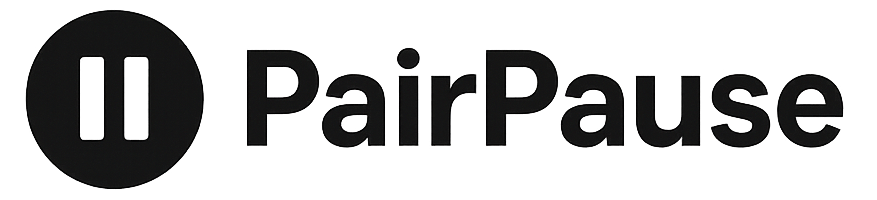How to use PairPause:
Step 1. Log in or sign up for free
Step 2. Turn on microphone / voice input
Dictation setup depends on your device. Follow the instructions for your platform:
📱 On Mobile (iOS/Android)
- Tap the Start Conversation button in PairPause.
- Your keyboard will appear.
- Press the microphone button on the keyboard and make sure it “pops up” above the Start Conversation button.
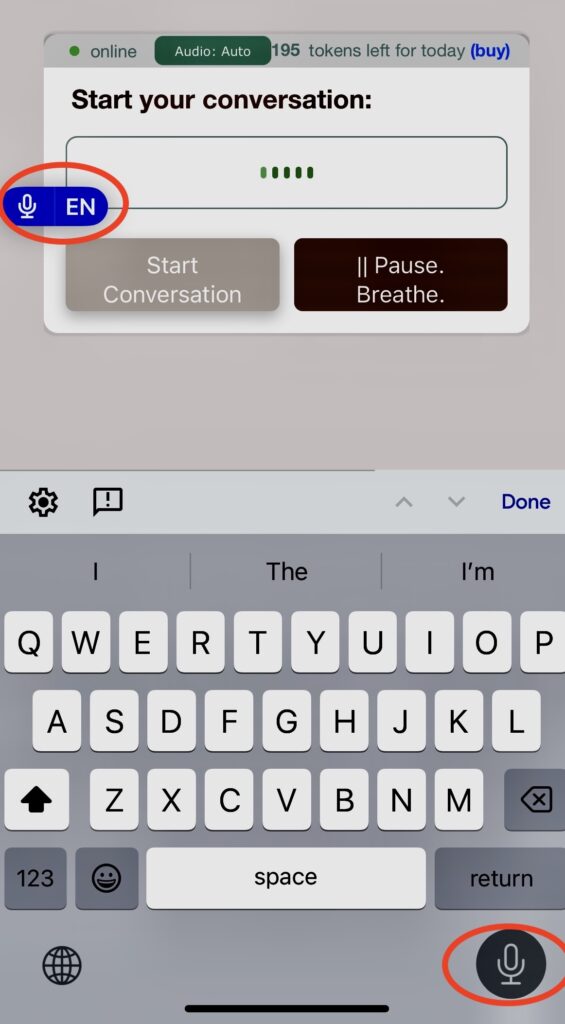
💻 On Mac (macOS)
- Enable Voice Control (System Settings → Accessibility → Voice Control).
- In the Voice Control bar, click Start Listening.
- Then return to PairPause and click the Start Conversation button.
🖥 On PC (Windows)
- Press Win + H to turn on dictation.
- Make sure the dictation toolbar says Listening.
- Then return to PairPause and click the Start Conversation button.
Step 3. Talk naturally
Speak with your partner as you normally would.
The app listens in the background.
Step 4. Press the PairPause button
When needed, click/tap the PairPause button to receive feedback and gentle nudges.
Step 5. Return to your conversation
- After reviewing the feedback, tap Return to Conversation.
- Keep going, using the nudges as guidance.
💡 Tip: Be kind — good connection takes intention and practice.